stk-legacy apply plugin
Description
The stk-legacy apply plugin command is used in your environment and application project to add new functionality.
How does it work?
You can use the stk-legacy apply plugin command to apply Plugins to a project, either an environment or an application project. It works interactively and asks wich plugins do you want to use in your application, it will also asks interactively the parameters of each selected plugin. The command will apply dependent plugins automatically.
If the dependencies of the plugin have not been satisfied, the command will ask if you want to apply the necessary plugins to satisfy the missing dependencies.
If you run the command in a project's folder that was not created via a Stack (a legacy project, for example), the command asks the user for authorization before applying the Plugin.
The stacks have a specific list of Plugins that can be applied.
Some Plugins may require that Templates or other Plugins have been previously applied. The necessary requirements will be displayed when applying a Plugin.
The structure and description of
stk-legacy apply plugin:
stk-legacy apply plugin <plugin-name>
stackspot-plugin-name: Plugin's name authored by StackSpot. The result of the command above can change configuration files, including code snippets, files, and folders in your project.
Parameters
Check the available options in the command:
| Parameter | Description |
|---|---|
PLUGINS | Defines the Plugins or the Plugin's list you can apply. If the Stack is different from the initial template, you get an error message. If the Stack is not entered, the Plugin will be applied to the Stack it was created from. |
-p ou --template-path | Applies a Plugin that has not been published to a Stack. |
-s ou --skip-warning | Ignores checks for applications that were not created using STK CLI. |
--<input-name> <input-value> | Defines the values of the Plugin's inputs through the terminal. To enter a value for more than one input, separate each input with a space. Check out the following example: stk-legacy apply plugin <plugin-name> --<input-name1> <input-value1> --<input-name2> <input-value2> --<input-name3> <input-value3>. |
Examples
apply plugin in .NET example
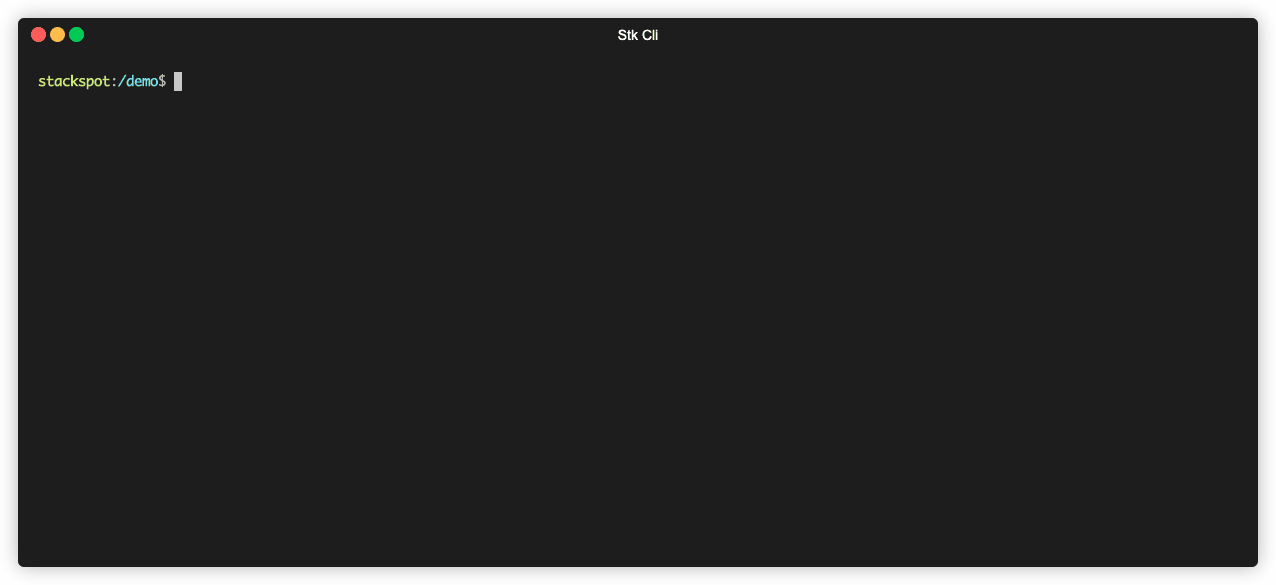
apply plugin in Kotlin example
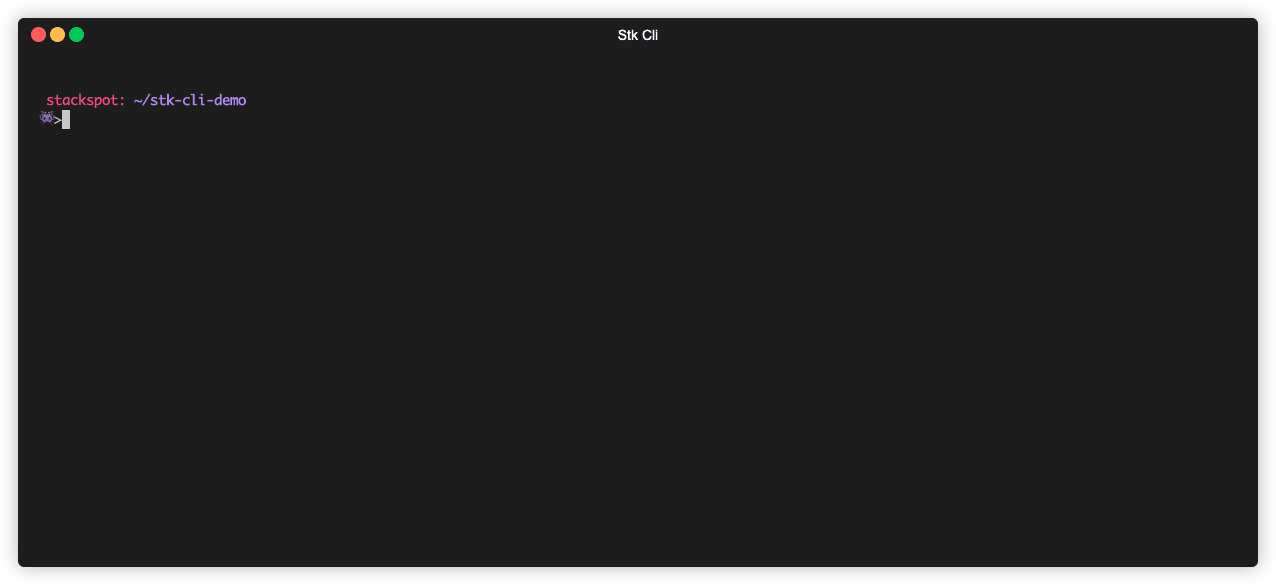
apply plugin with deploy example
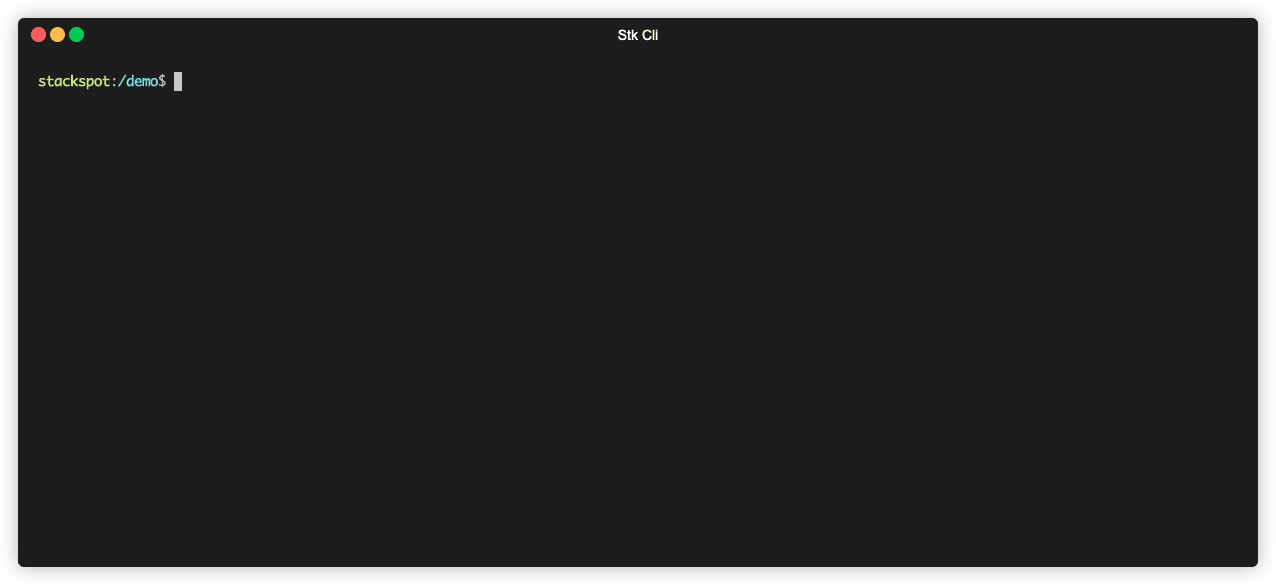
apply plugin with multiple Plugins example
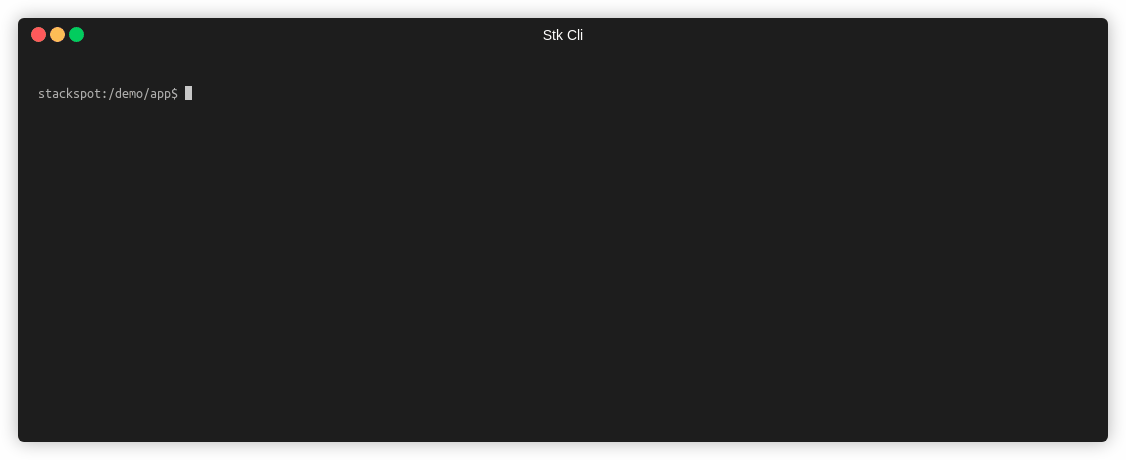
Read more
Was this page helpful?